You’ll have direct access to us personally once we meet.
To contact us for the first time, or for your initial questions:
1. Email: [email protected]
2. Schedule a Call here
3. Call +1 415 818 1923
ShopApper stands on 3 feet:
Your mobile app loads all content, product and user related data from your website. ShopApper servers serve your app with your app settings, preferences and our added services like push notifications.
Our team uses WooCommerce, React.js, React Native, Amazon Cloud Services (AWS), Google Firebase integration, Expo.io and many other technologies to build this reliable and flexible system.
Yes.
With WooCommerce, you already have secure https connection and encryption built in.
For our mobile apps, we’re using WooCommerce’s native and built in security standards. Authentication through WooCommerce, encryption within your website (not on the app itself) and data processed directly by your website server (not by the app itself).
We simply secure your sales and payments by NOT TOUCHING THEM. They are all processed by your WooCommerce
Yes. You can always upgrade, downgrade or cancel a subscription from My Account page on shopapper.com.
For all upgrades and downgrades, you get your account functionality adjusted instantly.
For cancellation, your apps will stop working with a notification on screen. You can modify the notification message from the Global Settings > Notification screen on your shopapper Admin Panel.
For any billing balance to occur with the plan switch, the new balance (or refund amount) will be automatically calculated based on the previous payment and billing period.
Our motto is “Grow Together”. We want you to grow with us, therefore we’d never limit you with functionality.
We provide unlimited updates and unlimited app builds to allow unlimited number of versions for any improvement you’ll need ever.
Yes.
ShopApper uses the React Native cross-platform mobile app library to create apps to run on both platforms. All apps developed with React Native are automatically built for both iOS and Android alike.
However, due to the differences in operating systems or device specs, there would be minor differences in gestures, transitions or feel.
Yes.
We update both ShopApper app codebase and our app dashboard regularly. Your app will always be up to date with WooCommerce updates and versions.
On another note, WooCommerce sometimes introduces new functions to the system and if we end up using a new function on our app, you’ll need to publish your new version for your customers with the new functionality and your customers will need to update their apps to get these new features on their apps. This would be necessary if there’s a major code change between the app versions.
Apart from the above exceptional scenario, all your customizations you do on your ShopApper Admin Panel are live on all your customers apps, and everything is always synced with your WooCommerce store data.
Yes.
With Business Plan or Enterprise Plan, you can use our “Website Pages as App Screens” functionality to use any of your website pages as a screen on your app.
You can add and edit your Website Pages under Global Settings > Website Pages on your ShopApper App Dashboard. You can add a new link and select from your WordPress & WooCommerce pages as you like.
ShopApper default language is English (US).
You can translate or modify all your app text (buttons, labels, notifications, etc.) from Global Settings > Translation on your ShopApper Admin Panel.
We believe shopapper should be shaped by you. It’s your business, your app, so the features to be added should be decided by you. Not us.
We do our best to get in touch with EVERYONE as much as possible, to hear your thoughts. Learn about what you need for your app to make it better for your business.
For a current list of major items in development, you can always check our Future Additions page. If you happen to have a request that’s not already in there, please contact us in any way you like and let us know. We’ll definitely get it to our development queue.
Shopapper is a subscription based Saas (Software-as-a-Service) solution. Our goal is to provide WooCommerce store owners a great solution with a very affordable pricing model.
You can check our pricing and plans and select the subscription plan that suits you best.
Keep in mind that you can always upgrade or downgrade to any plan you like.
Yes.
ShopApper system provides you 2 native apps that you can publish under your name to the Apple App Store & Google Play Store.
We also provide an add-on service to create your app store accounts and publish under your name for a one-time fee, including a publishing (approval) guarantee.
ShopApper generates 2 native apps for your WooCommerce store. 1 for Android and 1 for iOS.
Your apps are not web based apps or HTML apps or a PWA. They are real, native apps.
We do not own nor host your apps. 🙂 Your native apps will work 100% based on your WooCommerce database, communicating with your WooCommerce servers with secure encrypted authentication methods.
For ShopApper system to build your iOS app under your company account and ownership, you’ll need to enter your Apple Developer Account Team ID under App Settings in your ShopApper Admin Panel.
To find your Apple Team ID:
1. Open a web browser to https://developer.apple.com/account. Login with your Apple Dev account credentials.
2. Click the Membership item on the left menu.
3. Select the value on the Team ID field under Membership screen and copy & paste it into your App Settings.
Under App Settings on your shopapper Admin Panel you’ll first need to enter your App Settings into the fields provided.
All fields are required, except of course the Android App Icon is not required to build for iOS, and iOS / Apple Developer Team id is not required to build for Android.
You’ll find the information you need as a description under each field on your App Settings screen.
Once you’ve entered all the app information to the fields, you can Save & Build using the buttons at the bottom of the screen. The build process may take a minute or two. Once the build is complete, you’ll have a Download link automatically appear next to the Android or iOS icons. During build, you’ll notice the “in progress” notice instead.
P.S. Android build process is straightforward and instant. However to build your iOS apps under your company name, we’ll need you to add us to your Apple Developer Team, and you to enter your Apple Developer Team ID in the form. If you have any questions about this process, please contact us immediately, because Apple Developers Account creation may take a few days on your end.
Nothing. 🙂
Your app is always at live sync with your WooCommercer store. On every screen of your app (products, categories, etc.) your app will get all the data from WooCommerce store live! Therefore you do not have to worry about updating your app contents with your WooCommerce updates.
ShopApper default language is English (US).
You can translate or modify all your app text (buttons, labels, notifications, etc.) under Translation* on your ShopApper Admin Panel.
*App Text & Translation is a Starter Plan feature. If you’re on a Trial Plan, you can upgrade anytime.
You can add and edit your Website Pages under Website Pages* on your ShopApper Admin Panel. You can add a new link and select from your WordPress & WooCommerce pages as you like.
You can customize your app design under Design on your ShopApper Admin Panel.
ShopApper currently comes in with 4 themes. We’re working on new features, new themes and new layouts every day. So this number would increase over time.
Once you select your theme, you can then update your Primary Color to match your branding or Call-To-Action button colors of your site.
On this same screen you can also setup your Advanced Color Customizations* which would allow you to modify the other colors in the theme you’ve selected.
You can customize your app design under Design on your ShopApper Admin Panel.
On this screen you can enter an Login Background Image URL for your Login Screen. The image you provide a link
You don’t. 🙂
Your app is always at live sync with your WooCommercer store. You add a product to WooCommerce, your app will have it instantly. You remove a product from WooCommerce, your app will remove it.
On every screen of your app (products, categories, etc.) your app will get all the data from WooCommerce store live! Therefore you do not have to worry about adding products separately to your app.
We’ve recently implemented a WordPress Hook to allow your website to catch when a visitor is coming from your ShopApper app and insert any script or stylesheet to your website for those only.
You simply have to follow the steps shown here:
EXCEPT under the Add a Subscription section, you should select Push into an endpoint URL option and enter the URL you’ll find in your ShopApper Admin Panel
If you access your ShopApper Admin Panel, you’ll see 2 app bundles under App Settings screen. ABB for Android (Google Play Store), and IPA for iOS (Apple App Store). Simply download the latest files from here, and upload them in your next version update as the new version bundle.
OR if you’d like, we also provide one time addon services for new version publishing as well. You can simply email us for a request at support at shopapper dot com.
First thing you need is to get your Google Play Console account for your organization.
Once you have your account ready, you’ll need to add [email protected] as a developer to your team (ideally with admin access).
Once you do that, you or someone from your team can publish to both stores under your account. OR if you’d like, we also provide one time addon services for publishing. You can fill out the form here: https://shopapper.com/app-publishing-form/
First thing you need is to get your Apple App Store Developer account for your organization. They have to be organization accounts in order to publish with our system.
Once you have your account ready, you’ll need to add [email protected] as a developer to your team (ideally with admin access).
Once you do that, we build your app for App Store again, with our permissions to build on behalf of your team. Once that’s done, you or someone from your team can publish to both stores under your account. OR if you’d like, we also provide one time addon services for publishing. You can fill out the form here: https://shopapper.com/app-publishing-form/
You’ll need to have an Apple Developer Account for your Organization to begin. Once you have your Apple account, then you can follow the below steps to allow ShopApper for building your app under your account.
1. Login to App Store Connect (https://appstoreconnect.apple.com/).
2. Open the Users and Access section.
3. Click the ‘+’ button in the top-left corner of the page.
4. Enter First Name: ShopApper, Last Name: Support, Email: [email protected] (*notice it’s wePtile, not weBtile)
5. Grant the user with at least the Admin or App Manager role
6. Enable ‘Access to Certificates, Identifiers & Profiles’
7. Click Invite
We’ll accept your invitation within 24 hours and you will then be able build your iOS app from ShopApper Admin Panel with your account signature and ownership and publish your app through your own account.
Our motto is “Grow Together”. We want you to grow with us, therefore we’d never limit you with functionality.
We provide unlimited updates and unlimited app builds to allow unlimited number of versions for any improvement you’ll need ever.
You simply have to follow the steps shown here:
EXCEPT under the Add a Subscription section, you should select Push into an endpoint URL option and enter the URL you’ll find in your ShopApper Admin Panel
When you’re setting up your Subscription settings for your app on Google Play Console, there’s a form you’re going to fill. Here are some quick answers for you to cheat from:
Enable authentication: Off / uncheck thebox
Message retention duration: This one’s up to you, whenever you think you may want to go back and check things. The app has nothing to do with this setting.
Retain acknowledged message: Off / uncheck thebox
Expiration period: Has to be Never Expire.
Acknowledgement deadline: 10 sec is more than enough for us, you can leave it as is.
Everything else, you can leave as default.
And feel free to ask us if you have any other questions.
Features
Start By Industry

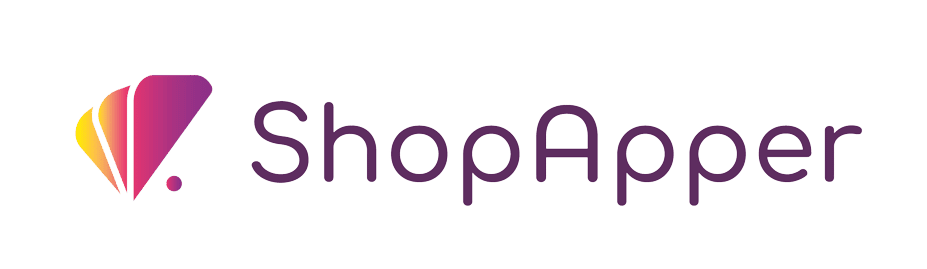

I’m Ece, your Account Manager. I’m eager to learn about your business and assist you in achieving your goals.
Please share some info about your business so I can be fully prepared to answer your queries. I’ll reply within 15-20 minutes. Thanks! ![]()