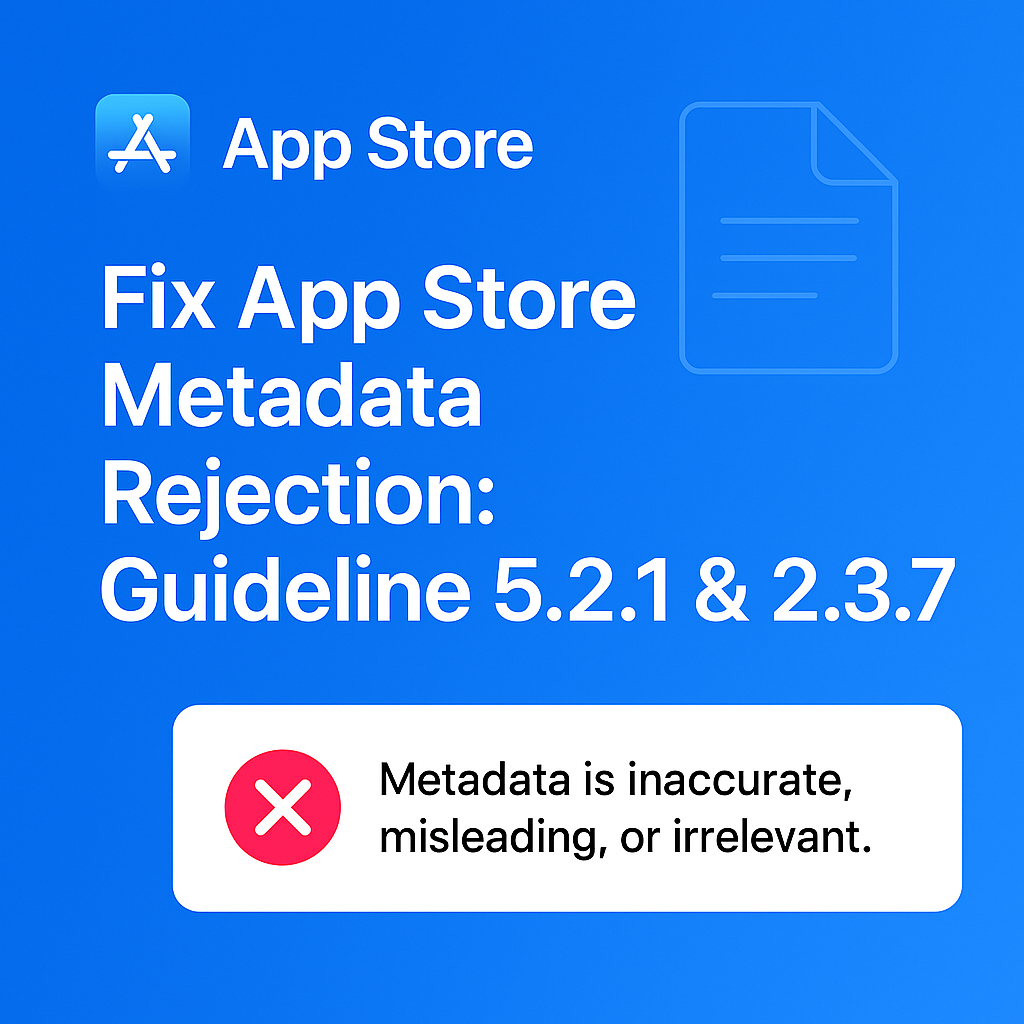
🧠 Why It Matters
Apple keeps an internal record of all rejections, and repeated issues — especially those related to metadata integrity — can result in:
🚫 Common Repeat Offenses That Trigger Flags
Answer a few quick questions and get a custom report on your app potential, missed opportunities, and where to level up.
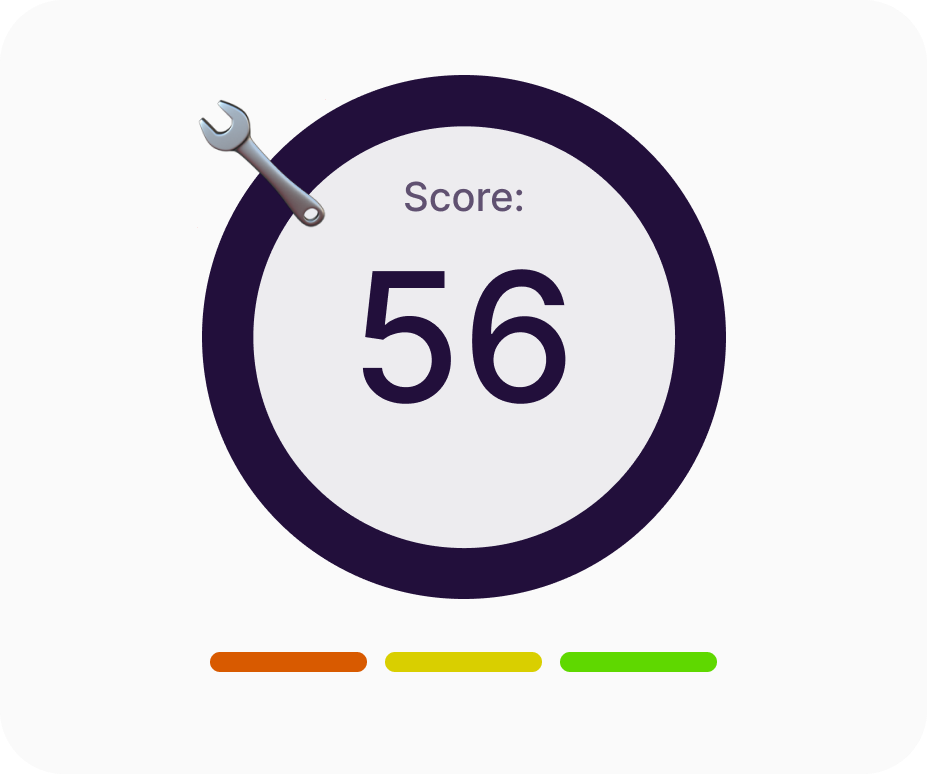
Features
Start By Industry

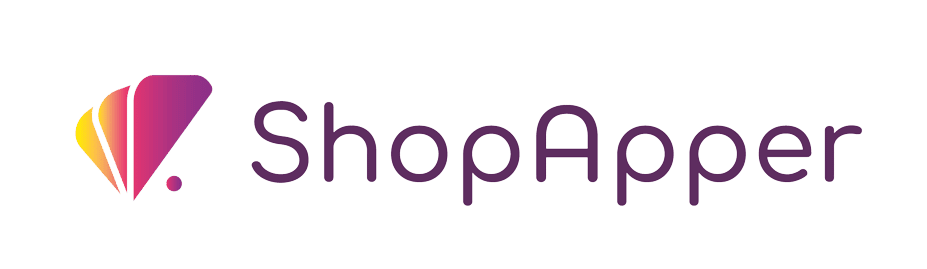

I’m Ece, your Account Manager. I’m eager to learn about your business and assist you in achieving your goals.
Please share some info about your business so I can be fully prepared to answer your queries. I’ll reply within 15-20 minutes. Thanks! ![]()