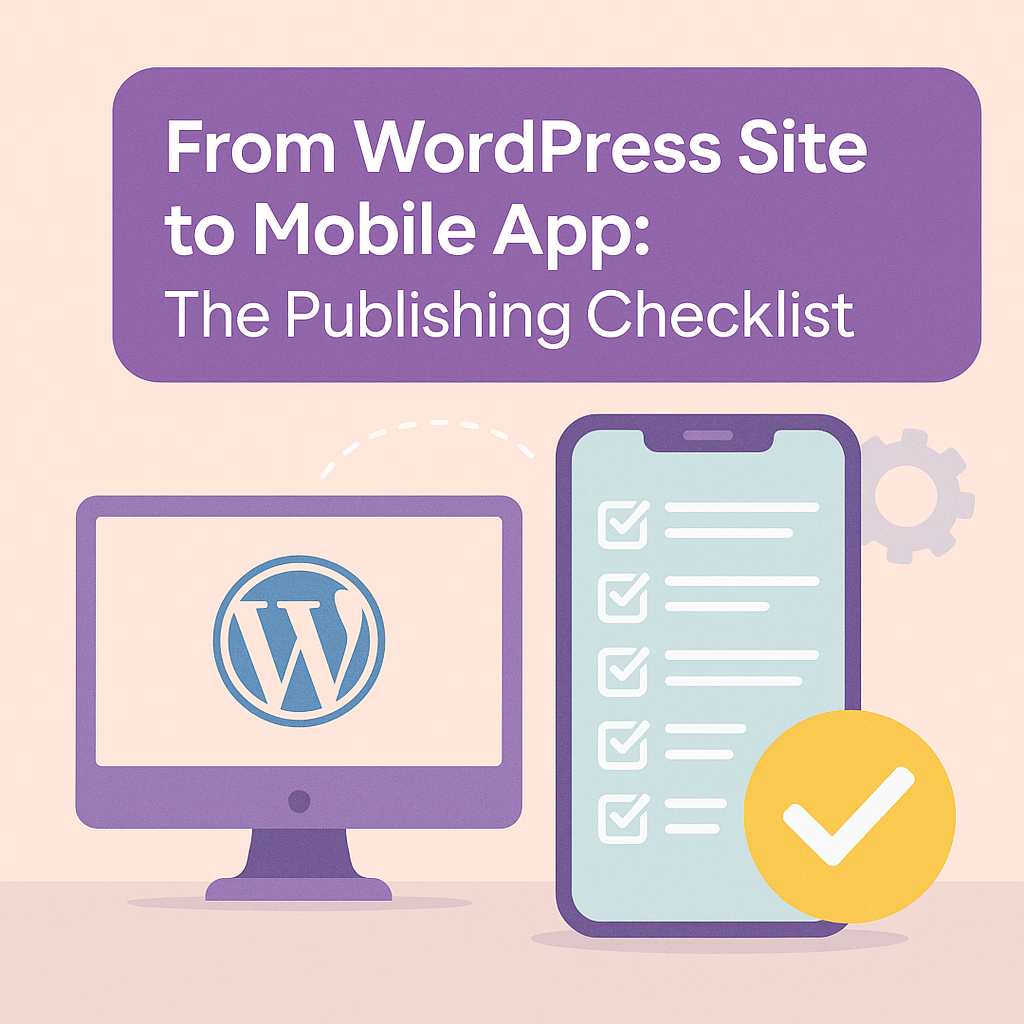
Turning your WordPress site into a mobile app can be a powerful leap — opening new channels for engagement, user retention, and conversions. But beyond the technical build, the publishing phase (iOS + Android) is where many projects stall or fail. This blog walks you through:
How to convert a WordPress site to a mobile app (overview)
Best practices to prepare your app for publication
A comprehensive publishing checklist for both iOS and Android
A downloadable simplified checklist for your team
Common rejection types and how to fix them
Let’s start at the beginning.
Before you publish, you need a working mobile app version of your WordPress site. Here are the typical approaches:
⚙️ Approaches to Conversion
Native / Hybrid app builders — Use frameworks like React Native or Flutter to build an app that connects to WordPress via REST API. Offers best performance and native UX.
No-code / low-code WordPress app builders — Plugins or services that wrap your WP content into an app shell, handling much of the code work for you. Easier but may face limitations.
Full-service providers — Teams like ShopApper that take your WordPress site, build the app, and handle publishing. You focus on content/orders.
When converting, always ensure:
APIs are secure and efficient
All content, pages, images, custom post types, and taxonomies are accessible
You support login, user data, push notifications, offline caching, etc.
Testing across devices, screen sizes, network conditions
Once your app is built and tested, you move into publishing.
Before you can hit “Submit” on App Store Connect or Google Play Console, your WordPress site–turned–mobile app needs to be properly prepared, tested, and packaged. Failing to do this can lead to costly delays, rejections, or even permanent suspensions.
Here’s a breakdown of pre-publishing best practices to avoid headaches and ensure a smooth approval.
Both Apple and Google have strict expectations for native design and performance. Relying too heavily on webviews — where your app is just a mirror of your website — is one of the top reasons for Apple Guideline 4.0 rejections.
What you need to do:
✅ Use native mobile components for navigation, buttons, headers, menus, etc.
✅ Avoid apps that feel like a basic browser shell (aka “wrapped websites”)
✅ Optimize performance: fast load time, no stuttering, no broken transitions
✅ Test on multiple devices and screen sizes — from old Android phones to the latest iPhone models
✅ Make sure your app doesn’t crash on launch (common reason for Google Play broken functionality rejection)
✅ Include fallback content if internet is not available
This is where native app builders (not just wrappers) like ShopApper shine — your design uses real native elements with a smooth user experience out of the box.
You must clearly disclose how your app collects, stores, and uses data. Failing to do so can result in Apple Guideline 5.1.1 or Google’s privacy violation rejections.
What you need to prepare:
✅ A hosted Privacy Policy URL — required for both stores (even if your app doesn’t collect data)
✅ If your app uses location, camera, microphone, or contacts, you must:
Disclose this use in the app UI
Explain it in your privacy policy
Set correct permissions (e.g., Android manifest and iOS Info.plist)
✅ Ensure login systems are secure (HTTPS, tokens, OAuth)
✅ Don’t track users across apps without permission (avoid Apple ATT Guideline 5.1.2 rejection)
Want help drafting or embedding a Privacy Policy? ShopApper handles it for you as part of the publishing process.
One of the most time-consuming parts of app submission is preparing visual and textual metadata for the stores.
Here’s what each store requires:
| Asset/Field | App Store (iOS) | Google Play |
|---|---|---|
| App Icon | 1024×1024 PNG | 512×512 PNG |
| Screenshots | iPhone SE → iPhone 14 Pro Max | Phones, Tablets |
| Splash Screen | Required | Optional (but recommended) |
| Description | 4000 characters, SEO-optimized | Up to 4000 characters |
| Subtitle / Short Description | 30 characters | 80 characters |
| Promo Text | Appears above description | Optional |
| Keywords (SEO) | Yes – comma-separated | No |
| Support & Marketing URL | Required | Required |
Tips:
Prepare at least 4–6 screenshots per platform (iOS and Android), showing login, homepage, category, product, cart, and checkout views
Use real device frames (like iPhone 15, Pixel 7) to make them look polished
Avoid overpromising — your screenshots must reflect real app functionality
Need help creating these assets? ShopApper’s full-service model handles them for every submission — you won’t need Photoshop or App Store Connect tutorials.
To publish an app under your own brand, you must set up:
For iOS:
✅ An Apple Developer account ($99/year)
✅ Two-factor authentication on your Apple ID
✅ Enable App Store Connect access
✅ Create an App ID, bundle identifier, and provisioning profiles
✅ Request certificates (push notification, app signing)
✅ Assign user roles if your developer is submitting on your behalf
More help here: How to Create Developer Accounts for App Publishing
For Android:
✅ A Google Play Console account ($25 one-time fee)
✅ Create app entry with package name (must match your build)
✅ Provide APK or AAB file (Android App Bundle)
✅ Fill in content ratings, privacy declarations, and permissions
✅ Sign your app with a private key (.jks file)
Google now enforces target API level rules, so make sure your app uses the correct Android SDK version or it will be rejected.
This checklist goes beyond the basics to help you avoid costly rejections, shorten approval timelines, and ensure a smooth app store launch.
Before submitting your app, confirm everything is polished, compliant, and production-ready. Skipping these steps often leads to avoidable rejections — especially from Apple.
Feature-Complete Build: Your app must be 100% functional with all core features (login, cart, checkout, etc.) tested and working.
User Flow Validation: Test every user journey — login, signup, purchase, logout, push notification — for bugs, delays, or dead ends.
Offline & Fallback Handling: Your app should handle lost connectivity gracefully (e.g., show cached content or offline banners).
Device & OS Compatibility: Test across various screen sizes (iPhone SE, 14 Pro, tablets, Android variants) and latest OS versions (iOS 17+, Android 13+).
Crash Testing & Monitoring: Use tools like Firebase Crashlytics or Sentry to catch bugs early.
Privacy Policy URL: Must be visible in-app and store listing. Required for both stores.
Terms of Service & Support URLs: Clearly define usage rules and offer a support contact or email.
Consent Flows: If you collect personal data, implement opt-in permissions (GDPR/CCPA compliant).
App Permissions: Only request essential permissions (location, camera, etc.), and justify them if needed.
App Icon (1024×1024, no transparency): Follow Apple’s and Google’s style guidelines.
Splash Screen / Launch Image: Ensure it’s branded, loads quickly, and fits all screen sizes.
Screenshots: Minimum of 4–5 screenshots for each required device size (e.g., 6.5″, 5.5″, tablet).
App Name, Subtitle, & Description: Write compelling, keyword-optimized text. iOS uses subtitle & keywords; Android uses long/short descriptions.
Promotional Text (iOS) & Feature Graphics (Android): Great for app discovery.
Localization (Optional): Consider translations for key markets to boost visibility and approval rate.
IAPs Properly Configured: Apple and Google have strict policies about using their payment systems.
Testing in Sandbox / Internal Testing Tracks: Validate IAP flows before submission.
Apple Developer Account Setup: Company profile preferred over individual (better for App Store trust).
Google Play Developer Account: Set up and fully verified.
Two-Factor Authentication: Enabled on both accounts.
Provisioning Profiles & Certificates (iOS): Correctly created and assigned to your build.
Bundle ID (iOS) / Package Name (Android): Consistent across project and listing.
Build Versioning: Use semantic versioning (e.g., 1.0.0 → 1.1.0) to prevent resubmission errors.
🟡 Need help here? See How to Create Developer Accounts for App Publishing
🟡 Also: How to Prepare Your App for Submission
Answer a few quick questions and get a custom report on your app potential, missed opportunities, and where to level up.
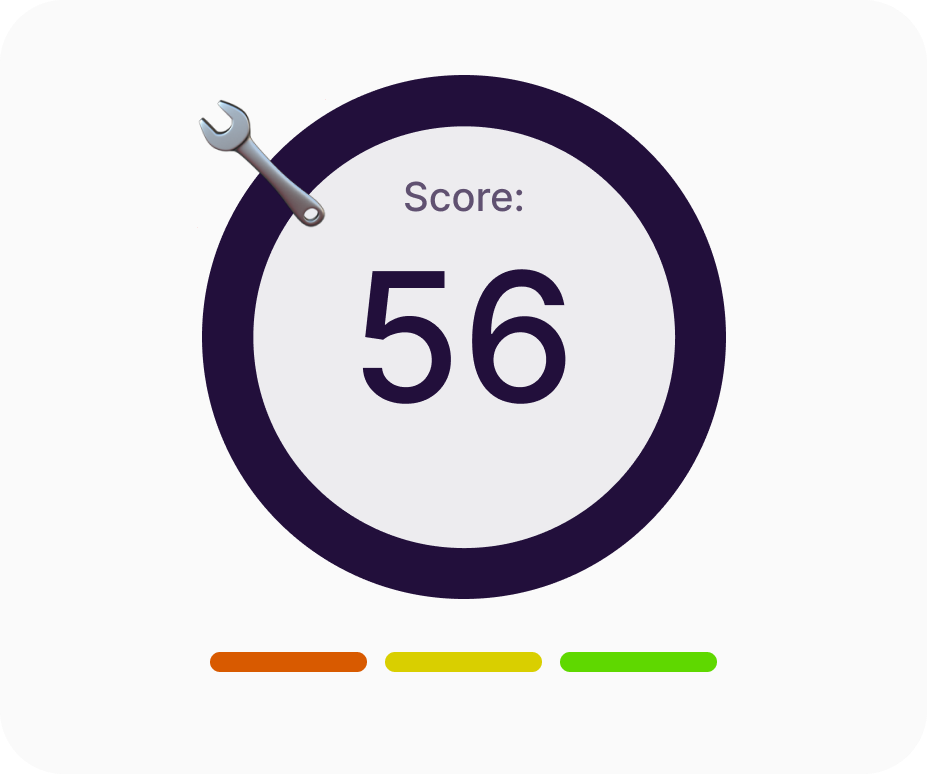
This step gets your app in front of reviewers. Small details matter here, especially in metadata.
Archive & Upload Build via Xcode or Transporter
Assign Build to App Store Listing
Fill in App Information: Version, age rating, review notes, etc.
Add Review Credentials (if login required): Apple demands test account access
Submit for Review & Confirm Status
Upload AAB File (Android App Bundle)
Create Store Listing: Descriptions, tags, icon, screenshots, content rating
Set App Signing Key (if needed)
Choose Release Type: Internal, closed, open testing, or production
Rollout Method: Manual, staged, or full rollout
Submit and Monitor Review Queue
🟢 Use our full guide: How to Submit Your App to the App Store & Google Play
Apple and Google can take 24 hours to 7 days to review your app. Here’s how to be proactive:
Submit Review Notes: Explain complex features (like external login) to avoid confusion
Avoid Webview-Only Apps: Especially for iOS. Native navigation or hybrid components are needed — see Apple Guideline 4.0 Fix
Provide Login Test Credentials: Skipping this is a common rejection reason
Use Accurate Metadata: Avoid keyword stuffing, promotional spam, or placeholder content
Use Internal Logs & Console Alerts: Review crash reports, console messages
Update Code / Content: Follow rejection notes and re-upload build
Consult ShopApper’s Rejection Fix Guides: We have you covered for Google Play and Apple Rejections
You’ve launched — now it’s time to grow and improve the app.
Download Analytics (Play Console, App Store Connect)
Crash Reports (Firebase, Sentry, Bugsnag)
Usage Metrics: Daily Active Users (DAU), Session Time, Screens per Session
Push Notifications: Real-time offers, reminders, updates
Ask for Reviews: Use native prompts at the right moment
Track Retention Rates (D1, D7, D30)
Keyword Optimization: Update app keywords & descriptions based on search trends
Localized Store Listings: Expand reach with region-specific screenshots & copy
Custom Product Pages (iOS): Target ad campaigns directly
📍 Use our ASO Optimization Tips
📍 Post-launch strategies: Update & Grow After Launch
Even if you follow all the steps, both Apple and Google are known to reject apps for nuanced issues. Below are some of the most common rejection types and links to detailed fixes.
| Rejection Type | Platform | Typical Cause | Link to Fix |
|---|---|---|---|
| Looks like a website (minimal app) | Apple | Too much web content, no native UX | Fix Apple Guideline 4.0 Rejection |
| Privacy / Data Violation | Apple | Missing privacy disclosures, unapproved data handling | Fix Apple Privacy Rejection |
| Metadata errors (duplicate, incomplete) | Apple | Missing field, poor description | Fix Metadata Rejection |
| Performance / Crashes | Apple/Google | Buggy build, inconsistent behavior | Fix Apple UI / Crash rejection |
| Permissions misuse | Requesting excessive permissions or misusing them | Fix Google Play Permission Usage | |
| Broken functions / missing APIs | Features don’t work on target devices | Fix Broken Functionality | |
| Billing / IAP violations | In-app purchases not using Google APIs | Fix In‑App Billing Rejection | |
| Trademark / unauthorized branding use | Using protected names/logos | Fix Unauthorized Use of Brand | |
| Malware / suspicious behavior | Suspicious code or hidden behavior | Fix Malware / Malicious Behavior | |
| Spam / repetitive content | Repetitive descriptions or filler content | Fix Spam Content Rejection | |
| Placeholder / incomplete app | App submitted without real content | Fix Incomplete Placeholder Content | |
| API level / Android version mismatch | Target SDK or API level non-compliance | Fix API Level Rejection |
Use these detailed guides when a rejection pops up. Many issues are fixable with resubmission and explanation.
When people search for a WordPress app builder, they usually land on drag-and-drop tools that promise a quick conversion. But most stop short at the one step that matters most: getting the app actually published and live on the App Store and Google Play.
That’s where the concept of full-service WordPress app development comes in.
🧰 What Full-Service Really Includes
Here’s what separates a full-service solution like ShopApper from DIY app builders:
| Service Area | DIY App Builders (e.g., AppMySite, Appmaker) | Full-Service (ShopApper) |
|---|---|---|
| ✅ Plugin Installation | Yes | Yes |
| 🎨 App Customization | Limited templates | Custom design, icon, splash screen, navigation |
| 🔄 Real-Time Sync | Sometimes partial | Yes, full WooCommerce sync |
| 📱 Native App Build | Often WebView or hybrid | True native UX and navigation |
| 🛠 Developer Accounts | DIY setup required | Guidance + help available |
| 📤 Submission to App Stores | You must upload builds, screenshots, etc. | ShopApper does it all for you |
| 🚫 Rejection Fixes | No support | Full review of Apple/Google policies & resubmissions |
| 📈 ASO Optimization | None or limited tips | Optional expert optimization |
| 🚀 Post-launch Growth | DIY marketing only | Push, analytics, updates, add-ons |
Unlike most WordPress mobile app makers that leave publishing in your hands, ShopApper’s process is hands-on and guided from day one:
✅ We help you configure your Apple & Google developer accounts
✅ We take care of certificate signing, bundle IDs, versioning
✅ We create all App Store & Google Play assets (screenshots, descriptions, metadata)
✅ We submit the builds on your behalf
✅ We handle review communication, rejection fixes, and re-submissions when necessary
With ShopApper and its managed service, you don’t just get a tool — you get a publishing-ready mobile app, complete with real-time WooCommerce sync, unlimited push notifications, and dedicated support from people who know both app stores inside out.
You’ve already invested in your WordPress site, your WooCommerce product listings, and your brand. The last thing you want is to be stuck halfway through the process — building an app that never gets published, or worse, gets rejected repeatedly.
A true WordPress to mobile app solution means:
No guesswork
No Apple/Google headaches
No low-performance wrappers
Just a polished, high-converting app — live in the stores
If that’s what you need, ShopApper is ready when you are.
👉 Start with a free checkup or demo or write to us via chat box just right below the page ↘️
Features
Start By Industry

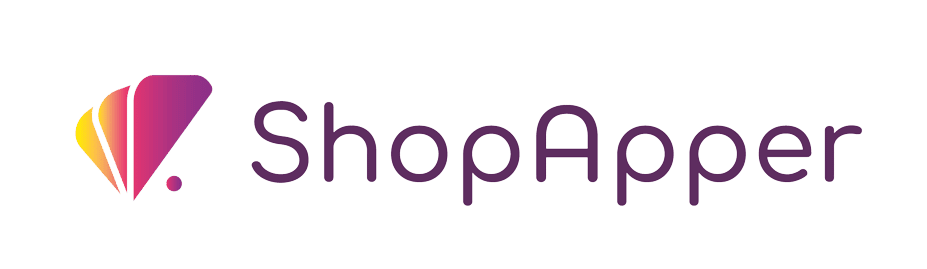

I’m Ece, your Account Manager. I’m eager to learn about your business and assist you in achieving your goals.
Please share some info about your business so I can be fully prepared to answer your queries. I’ll reply within 15-20 minutes. Thanks! ![]()